As digital payments become more common, GCash has emerged as one of the most popular e-wallets in the Philippines. Whether you're shopping, paying bills, or sending money, GCash offers a convenient way to handle transactions. Here’s a step-by-step guide on how to get started with GCash.
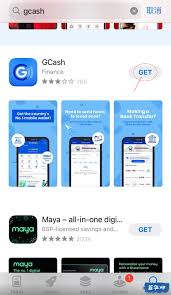
Registering and Logging into GCash
Download the GCash App: Search for "GCash" on the Google Play Store or Apple App Store, download, and install the app.
Register an Account: Open the app, enter your mobile number, and click "Next." After receiving the verification code, enter it and create a password to complete registration.
Identity Verification: For security, GCash requires identity verification. Click "Verify" and upload a valid government-issued ID (such as a Philippine ID or driver’s license). Once verified, you'll have higher transaction limits.
2. Adding Funds to Your GCash Account

GCash offers several ways to add funds. Here are some common methods:
Bank Transfer: In the “Cash In” menu, select “Bank Transfer,” choose your bank, and follow the instructions to complete the process.
GCash Partner Stores: Visit any GCash partner outlets such as 7-Eleven, SM Supermarket, or Villarica Pawnshop, provide your mobile number, and tell the cashier the amount to be added.
Online Banking: You can also transfer funds directly from your online bank app by selecting "Transfer to GCash."
3. Making Payments with GCash
In-Store QR Payments: Open GCash, choose "Pay," scan the merchant’s QR code, enter the amount, and confirm the payment.
Online Shopping: On websites or apps that support GCash, select GCash as the payment option. You’ll be redirected to GCash, where you can confirm the payment.
Bill Payments: From the GCash homepage, select “Pay Bills,” choose your bill type (electricity, water, etc.), enter the required information, and confirm the payment.
4. Transferring Money with GCash
To Another GCash Account: Click “Send Money,” enter the recipient’s GCash number and amount, then confirm the transaction.
To a Bank Account: Choose “Send to Bank,” enter the bank details, account number, and amount for an interbank transfer.
International Remittance: GCash also offers cross-border remittance options through its partners; check the "International Remittance" section in the app for details.
5. Enhancing Security for Your GCash Account
Set a Strong Password: Use a complex password and change it regularly to secure your account.
Enable Two-Factor Authentication: Activate two-factor authentication in GCash for an extra layer of security, requiring a code for each login.
Keep the App Updated: Ensure you’re using the latest version of the app to benefit from security updates and bug fixes.
6. Other Useful Features
Savings: GCash offers GSave, a savings account feature with interest, easily accessible within the app.
Credit: Eligible users can apply for GCredit, a credit line that’s handy for emergencies.
Investment: With GInvest, GCash users can make small investments directly from the app.
Conclusion
GCash offers comprehensive financial services that make payments and money management easier for Filipino users. With the above guide, you’ll be well-equipped to navigate GCash and enjoy the ease of cashless transactions. For further assistance, you can always reach out to GCash customer support.

 bifu pay
bifu pay
![[Latest 2024] Philippine GCash Beginner Registration Guide: Teach you step by step to easily enjoy t](https://us.bifu.us/zb_users/upload/water/2024-11-08/672dbaebc1800.jpeg)



发表评论
发表评论: